In this technological age, it’s not an exaggeration to say that our phones contain our lives. We don’t just use them to connect with a family member or a friend. We also use them to do our banking, to run our businesses, as a means for transportation, and to glean information about our surroundings.
Therefore, for many people, choosing the right phone or digital device can be overwhelming, and this is especially true for those who live with visual impairments.
On one hand there seems to be countless options; store shelves are littered with cell phones. Yet, the decision can also feel quite limited because while numerous companies and developers of phones are in the market for your business, there are only two operating systems available.
One of the operating systems is known as iOS, which was developed by Apple exclusively for its own mobile devices.
The other operating system, created by Google, is called Android, and is shared by all of the other companies.
These operating systems come preloaded on a device and enable the various software programs (and the hardware that you purchase) to function. In other words, an operating system is the brain of your computer or phone, and its job is to ensure that all the various parts are communicating with each other and running smoothly.

Granted, some people have strong inclinations towards iOS or Android. Those who prefer Apple products, specifically the iPhone and the Apple Watch, laud the high security that iOS vows and the consistency that Apple’s exclusive program provides. Essentially, because the iOS platform is limited solely to Apple products, every update and every version of a device looks and operates similarly. For many users, this uniformity is worth the price.
Regardless of your affinity for either iOS or Android, the good news is that developers of these systems have been purposeful, strategic, and imaginative in making their devices effective and user-friendly for visually impaired customers.
How Apple Devices Aid Visually Impaired Users
Siri and Voice Over
There’s an old adage that suggests the best place to start a story is at the beginning. And, for the low-vision individual immediately taking an iPhone out of the box, your best option is to engage the iOS artificial intelligence called “Siri” to get you started.
Siri is a personal assistant bot who will perform several tasks for you, but the first task you can command Siri to do is initiate Voice Over which is Apple’s screen reader.
Voice Over provides auditory descriptions of the buttons and options on your phone, making the early stages of navigation easier.
Voice Over is also compatible (and customizable) with braille.
Accessibility Settings Menu
Asking Siri to open the phone’s settings menu provides many more options for low-vision users to experience and utilize their phone’s most integral features.
For example:
- You can change the color filters and enhance contrast to support your vision needs. One of the more popular features is called Dark Mode, which places essential content at center screen and fades out distracting toolbars and menus.
- You can make font adjustments that boost text readability by making the script larger and clearer.
- You can adjust how your settings and apps are arranged to reduce clutter.
- You can turn on audio descriptions when watching a video or a movie to hear details about the scene.
Vibration Options in Haptic Feedback
Another commonly utilized option for just about every Apple user, regardless of their sight ability, are the haptic notifications. These are pulsing or tapping sensations triggered by specific programs or functions of the device.
A user can determine the strength or type of vibration and align it with a digital task or action, creating an associated relationship. For example, whenever a text is received, the device can pulse an assigned number of times, or whenever a message has been left in voice mail, a single tap is prompted. In this way, the sense of touch becomes highly informative.
Haptic feedback is also used to provide Taptic Time which uses taps or pulses to inform an individual of what time it is. This is also a very popular feature of the Apple Watch since that device is already pressed against someone’s wrist, and many people don’t want to be forced to hold a phone to receive a notice or a countdown.
Additional Options and Strategies
Apple offers several apps which can make it easier for low-vision or blind users to get the most from their phones.
- Magnifier uses the camera and the flashlight to turn the screen into a digital magnifying glass, increasing the size of anything you point it at, such as a document or a menu.
- Speak Screen and Speech Controller will read practically any digital text you pull up on your screen at your preferred pace.
- Reduce Motion slows down the panning, transitioning, and other movement effects on the screen to alleviate vertigo and reduce the distractions of screen dynamism.
- Tap Tap See is an app that uses your phone camera to audibly identify photos or objects around you.
- Be My Eyes assists low-vision users by linking them to volunteers or company representatives. The software accesses live streaming, so another person can provide details about whatever your camera is revealing.
Additional apps and features testify to the evolution of technology for low-vision users, and Apple designers appear to have made this a priority. Their products can certainly enhance a visually impaired person’s experience with using a phone or digital device.
Sources
- “Accessibility – Vision – Apple.” Apple, https://www.apple.com/accessibility/vision/. Accessed 2021 January 09.
- Murillo, Sandy. “How Do People who are Blind and Visually Impaired use the iPhone?” The Chicago Lighthouse, https://chicagolighthouse.org/sandys-view/blind-using-the-iphone/. Accessed 2021 January 09.
- “Apple iOS for iPhone and iPad: Considerations for Users with Visual Impairments and Blindness.” American Foundation for the Blind, https://www.afb.org/blindness-and-low-vision/using-technology/cell-phones-tablets-mobile/apple-ios-iphone-and-ipad. Accessed 2021 January 08.
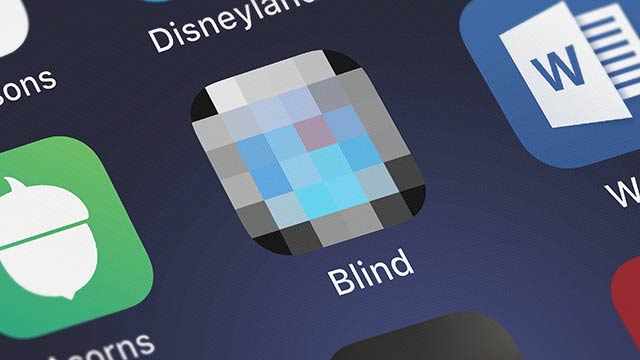

Please sign me up for info on this topic..
My mother is 97, and needs this kind if info!